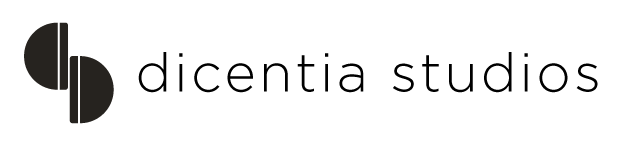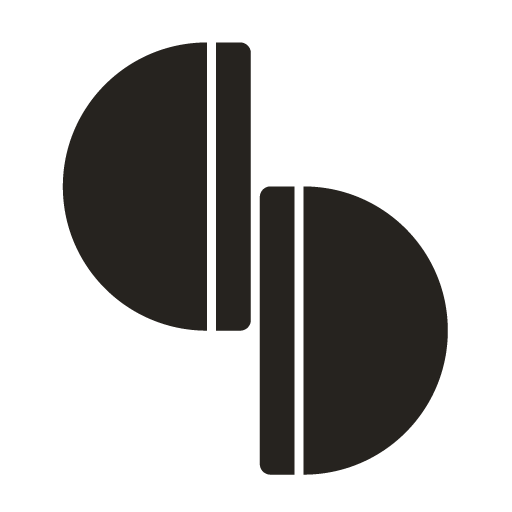Invoicing and Payment terms
This page is to inform you on how you invoice Blu Digital Group (former Dicentia Studios + Haymillian) for subtitling projects. Below you will find all the information you need to invoice us. Click on the “+” to open the chapters.
There are two ways to invoice Blu Digital Group.
1. If you work in Localizor (Pipeline) on a subtitling project you will invoice us from Pipeline. To read more about how this works please read the section below called “How to invoice projects done in Localizor (Pipeline).
2. If you work on a template/subtitle creation or conform task in your own tool you will need to send us an invoice directly to apinvoices.dk@blu-team.com.
Please note: The apinvoices.dk@blu-team.com is a non-reply email. You can only send invoices to it.
If you have questions on payment write to accounts on accounting.international@blu-team.com
IMPORTANT NOTE:
Please apply the Blu entity address, which is noted on the invoice page in Pipeline, for the invoices you choose to issue.
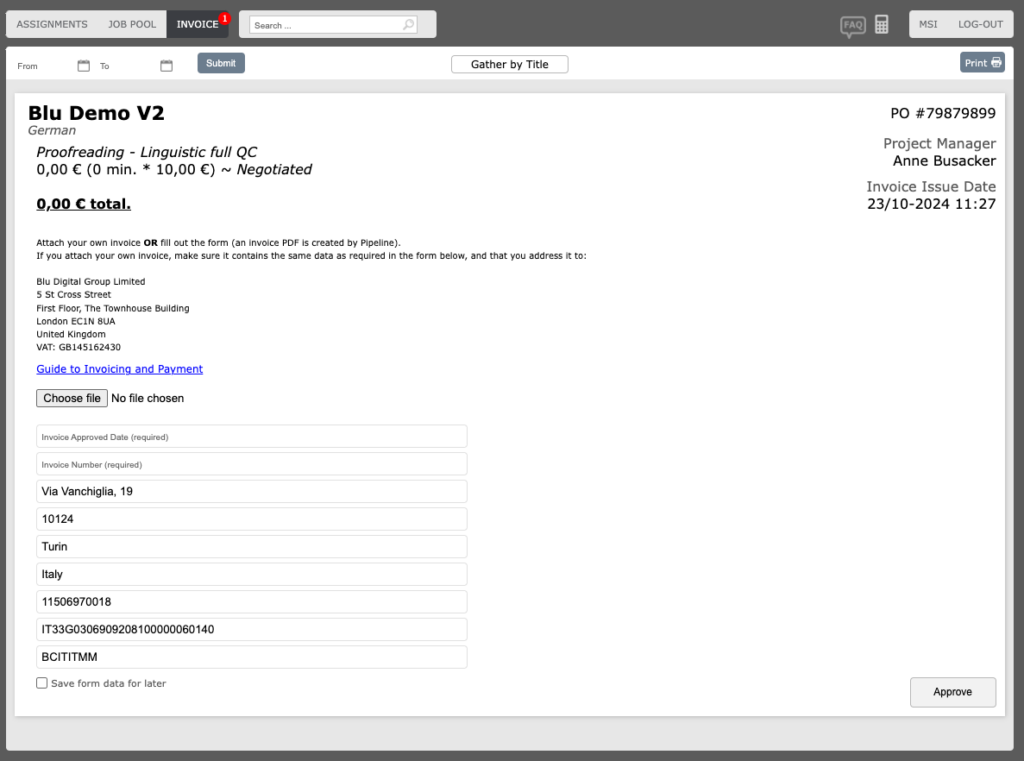
How to invoice projects done in Localizor (Pipeline)?
When you have submitted your translation or QC in Localizor and the subtitle has been approved by the Project Manager or the client, you will receive an email with the “Invoice Basis” from Pipeline. This states that you now can invoice us for the title or episode of the series you are working on. We prefer you use the invoicing system in Pipeline as it is easier for us to process your invoice that way. But if you prefer to upload your own invoice to Pipeline, please do so. Just make sure that the amount is the same as the invoice basis you leave “pending”.
Please note: The invoice basis’s is an help to keep track of all your projects done in Localizor and to ease up the invoicing process for us. If you have not received an invoice basis in time, please contact your Project Manager to get the invoice basis activated.
You can also find the “Invoice Basis” in Pipeline under the menu “Invoice”.
When you receive an “Invoice Basis” you can see a no. in red next to the “Invoice” tab in Pipeline on your profile. When you click on this you see all the invoice basis that has been activated.
Now you need to accept the autogenerated invoice basis (duration, rate per min agreed with PM, title, language) and add your billing details.
Please note that our system is calculating the currency you have added to your profile in Pipeline. If it is the wrong currency, please change your profile before you accept the invoice basis.
You can also upload your own invoice by clicking “Choose file”.
Always check the invoice basis rate and duration before you approve them. If there is an error in the invoice basis sent to you from Pipeline you most contact your PM to get the invoice basis corrected.
How to activate multiple Invoice Basis’ to one invoice in Pipeline?
If you have received multiple activated invoice basis for the same title/series, that you have not yet approved. It’s possible to combine the invoice basis to only one invoice.
Before approving the activated invoice basis you can click on the button “Gather by Title” at the top of the screen. See screen dump.
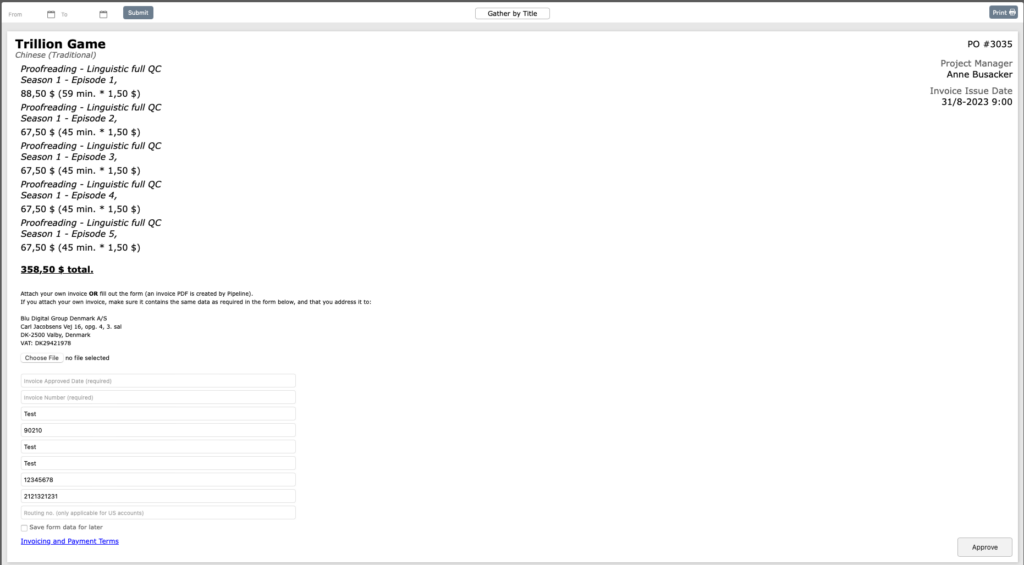
Remember to fill out the invoice information such as Invoice no., Invoice date, bank details, etc. before approving.
Now you can click approve and the system will generate only one invoice for that title/series based on the multiple active invoices basis. See screen dump above.
When you have submitted your invoice basis in Pipeline, you will receive an email with the confirmation of approval and the invoice attached.
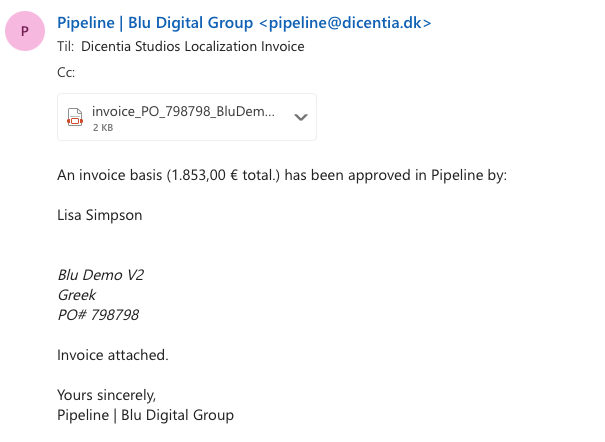
We activate the “invoice basis’” in Pipeline on a project continuously.
When the status on an episode or title you have worked on is uploaded to the client we will activate the invoice basis.
What does this mean?
When the translation and proofreading steps have been done the PM, on your project, is validating, approving and uploading the subtitle to the client.
The status of the subtitle is now complete and the invoice basis is activated.
If you want to bundle multiple invoices into one payment, please make sure that all invoices have the same invoice date. You click on the “Gather by Title” and all the invoices you have approved will gather.
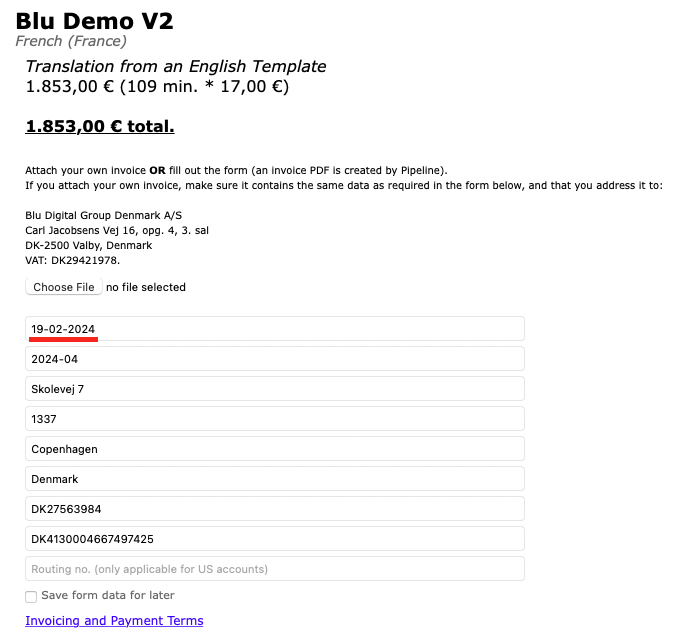
How does the autogenerated invoice basis from Pipeline calculate the video min.?
The auto-generated invoice basis from Pipeline is calculating video minutes as followed:
45:01 min video up till 45:29 will calculate 45 min. in the invoice.
45:30 min video up till 45.59 will calculate 46 min. in the invoice.
This is our standard calculations method. If you upload your own invoice to Pipeline you need to make sure that the invoice basis amount (status=pending) matches your own invoice amount before you upload it to Pipeline.
NOTE: Sometime you work from a locked proxy (not final video) when translating. This video will be changed to the final proxy in Localizor after or during translating. The Locked is always longer in duration than the final proxy. All you have translated on the Locked proxy version will be in the final proxy version. Which means you will not loose any translation you have done. Example: That is why you something think the video is 28 min. but ends up being 24 min. The invoice basis will always be activated on the final proxy version.
Payment Terms.
The Payment terms are 45 days net.
Payment can be made by bank transfer:
– Bank transfer: IBAN and SWIFT CODE must be stated on your invoice.
Do you have an invoicing question?
If you have any questions regarding invoicing or the invoicing system, please reach out to accounting.international@blu-team.com.
Do you have a payment question, or do you want to know when you will get paid?
If you have an invoice that has not yet been paid, please reach out to accounting.international@blu-team.com
How to update your bank and personal details on your profile?
Please always make sure that your bank and personal details are updated on your profile in Pipeline.
If your personal and bank details have changed, please follow this guide on how to update your info:
Registration form: Please fill in the registration form so that we can get you registered in our payment system. This will ensure quicker pay out. Watch this tutorial video on how to fill out the form.
After you have submitted the registration form an email will be sent to finance department in Denmark. They will update your information.
None of your payment information will be stored in Pipeline, Localizor or other systems of ours except in the finance system.
Reach out to accounting.international@blu-team.com if you have any questions.
Dicentia Studios is now Blu Digital Group. Read about it.
Contact Finance Department
Blu International Finance
Blu Digital Group
accounting.international@blu-team.com